
How to Install a LAMP Stack on Debian 12 in Proxmox
If you’re running Proxmox and want a simple web server, a LAMP stack (Linux, Apache, MariaDB, PHP) is a reliable choice.
This guide shows how to install it inside a Debian 12 unprivileged container with nesting enabled.
1. Create the Debian 12 Container
Download the Debian 12 template
In the Proxmox web UI:
Node → Local → CT Templates → Templates → Debian 12 (bookworm) → Download
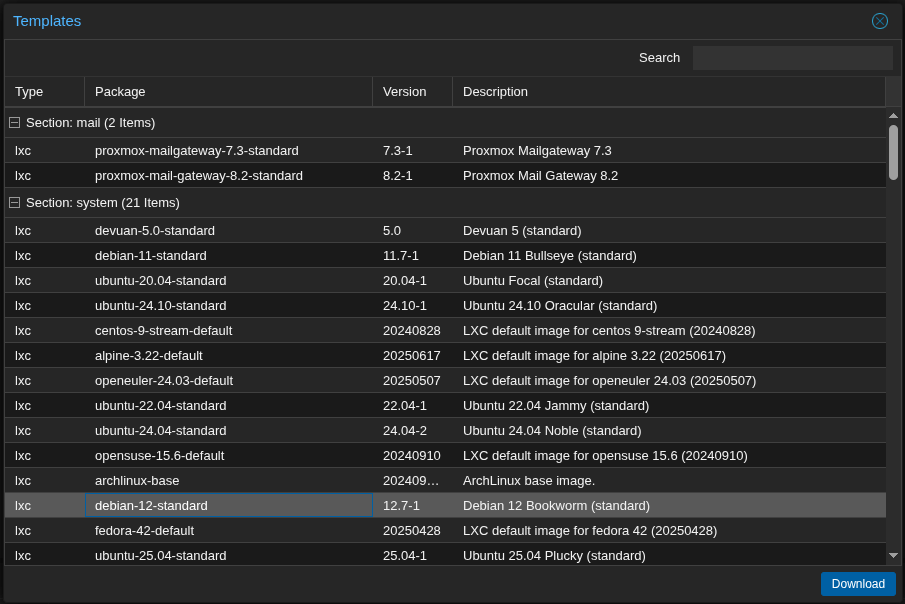
Create the container
- Select the Debian 12 template
- Allocate 4–8 GB disk space
- Configure the network
Enable features
- Check Nesting
- Check Keyctl
Start the container.
2. Access the Container
From the Proxmox host:
pct enter <CTID>
Replace <CTID> with the container ID.
3. Update the System
apt update && apt upgrade -y
4. Install Apache
apt install apache2 -y
systemctl enable apache2 --now
Test:
Open your container’s IP in a browser — you should see the Apache default page.
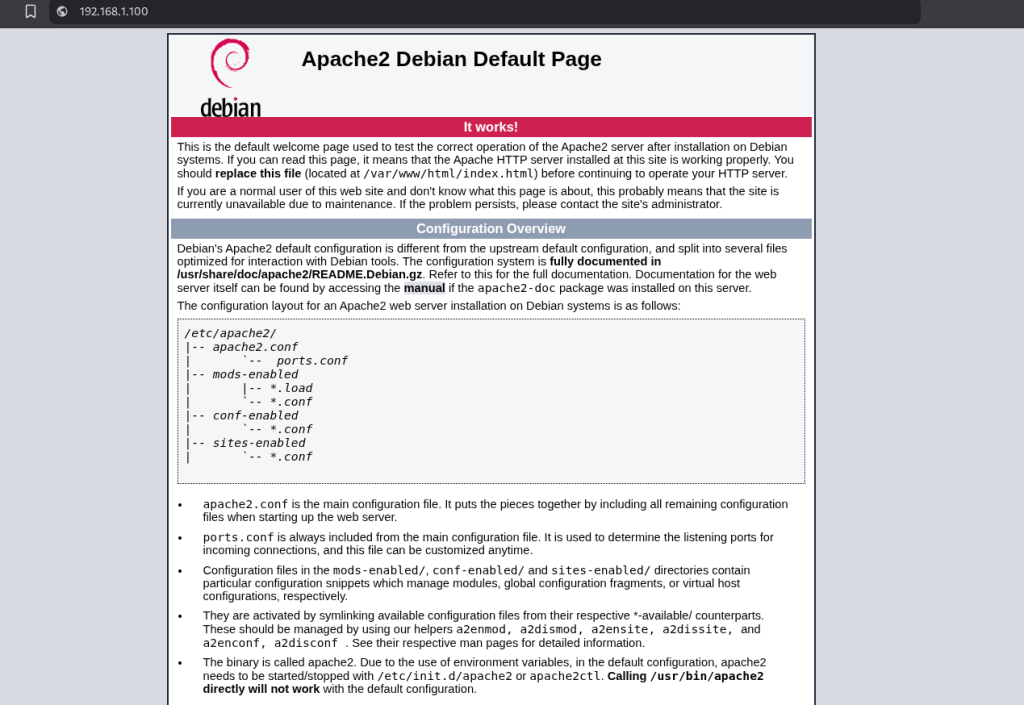
5. Install MariaDB
apt install mariadb-server mariadb-client -y
systemctl enable mariadb --now
mysql_secure_installation
Follow the prompts to secure MariaDB.
Tip: MariaDB works with most software that supports MySQL.
6. Install PHP
apt install php libapache2-mod-php php-mysql php-cli php-common php-zip php-gd php-mbstring php-curl php-xml php-bcmath -y
7. Make Apache Load PHP First
Edit the Apache configuration:
nano /etc/apache2/mods-enabled/dir.conf
Move index.php before index.html.
Restart Apache:
systemctl restart apache2
8. Test PHP
Create a PHP info file:
echo "<?php phpinfo(); ?>" > /var/www/html/info.php
Open in a browser:
http://<container-ip>/info.php
Delete the test file after checking:
rm /var/www/html/info.php
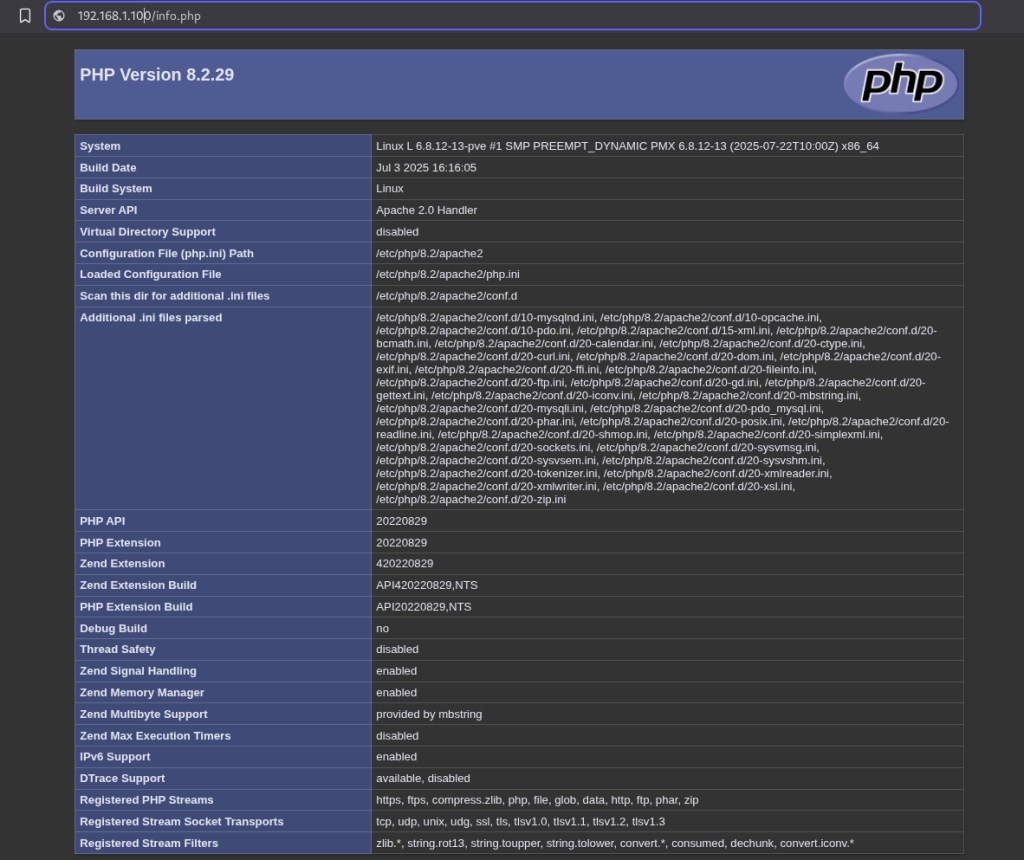
9. (Optional) Enable Remote MySQL Access
Edit the MariaDB config:
nano /etc/mysql/mariadb.conf.d/50-server.cnf
Change:
bind-address = 0.0.0.0
Restart MariaDB:
systemctl restart mariadb
Create a remote user:
CREATE USER 'username'@'%' IDENTIFIED BY 'password';
GRANT ALL PRIVILEGES ON *.* TO 'username'@'%' WITH GRANT OPTION;
FLUSH PRIVILEGES;
Done 🎉
You now have a LAMP stack running in a Debian 12 Proxmox container — ready for websites, testing, or apps.
Note: For production, set up HTTPS with Let’s Encrypt and keep regular backups.

